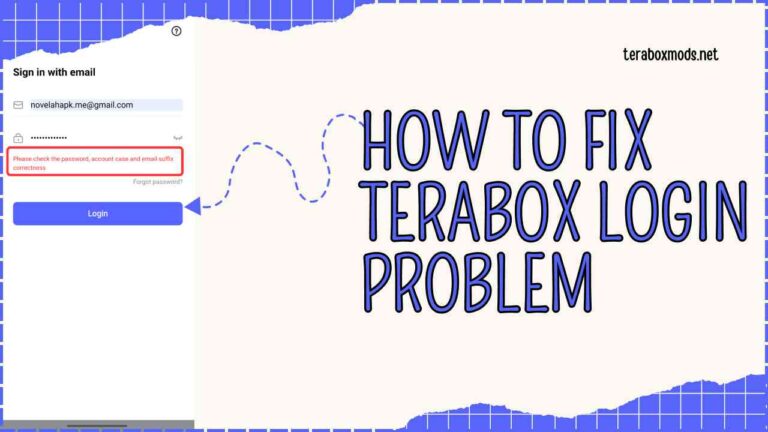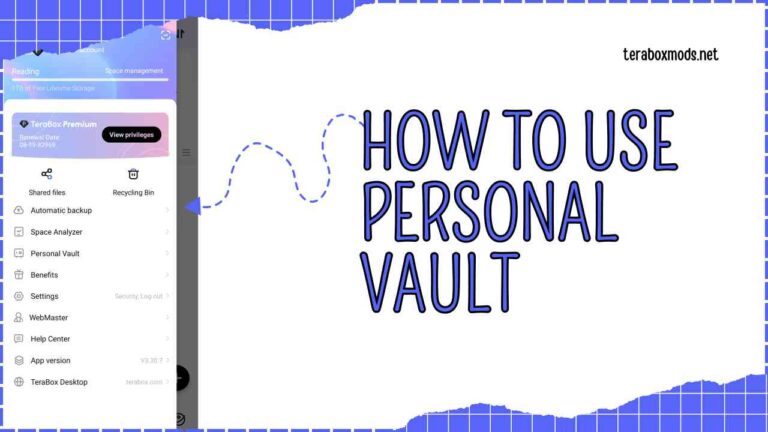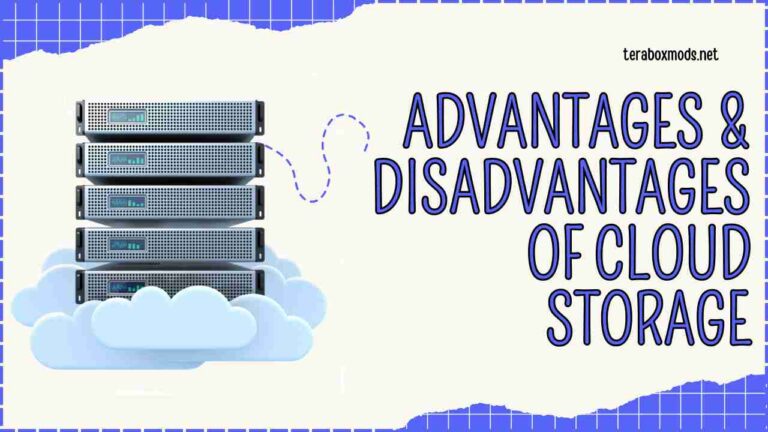How To Easily Recover Deleted Files From Terabox in 2025?
Nothing is more frustrating and stressful than losing a critical document or cherished photo. If you are using TeraBox, you are no longer a victim of this trouble because Terabox gives you an excellent chance to recover the files you accidentally deleted within a few simple steps.
Imagine how you would feel if you could restore deleted files effortlessly and quickly. It will feel so relaxing. right? Preventing you from panicking about permanently losing files. Terabox has excellent recovery tools that assist you in navigating the process with ease. If you want to know the process of recovering deleted files from TeraBox, go through the section below carefully to learn the crucial steps!
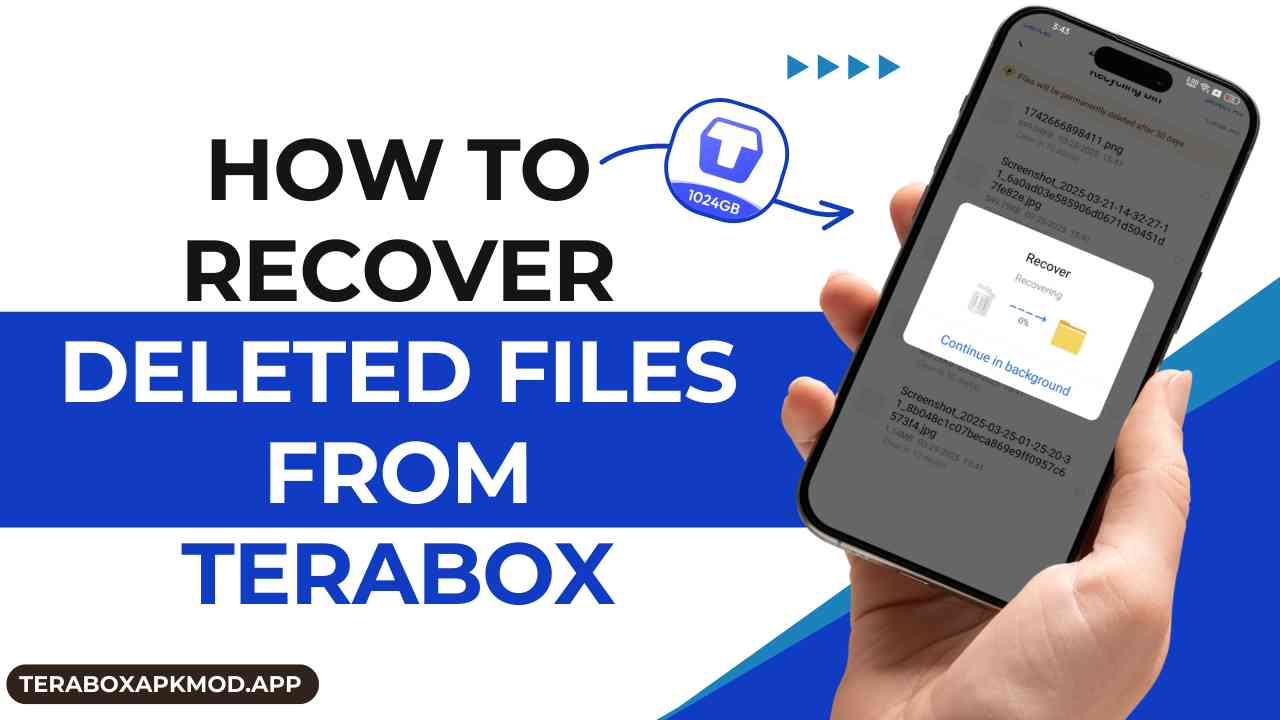
A quick overview of Terabox
TeraBox is a cloud storage service offering an easy and safe way to manage all your essential data and information online. It gives users lots of storage space and tools to keep their data well-organized and secure.
Everyone can benefit from this affordable cloud storage solution, offering up to 1TB of space, perfect for backing up mobile devices and computers. Known for its user-friendly features, it also includes a quick file recovery system to easily restore accidentally deleted files. Understanding how this system works will make file recovery even easier.
How does file recovery work in TeraBox?
When you delete a file in TeraBox, it does not remove from your account quickly. Instead, the file relocates to the makeshift location called “recycle bin” or “Trash”. It means the file will be in your account for a specific duration in the trash.
The trash/recycle bin is a temporary storage location for all the deleted files before their final call for deletion from your account. This is more helpful for users when retrieving files that you deleted accidentally.
The time duration for the file remains in the recycle bin based on your account type, be it free or premium. For free users, a 10-day window is available to recover files from the trash before the files get deleted permanently.
You have an extended 30-day recovery period if you are a premium user. Luckily, TeraBox will notify you about the retention time of the deleted file.
How to recover deleted files in TeraBox
The following session explains a step-by-step process for recovering deleted files from your TeraBox account.
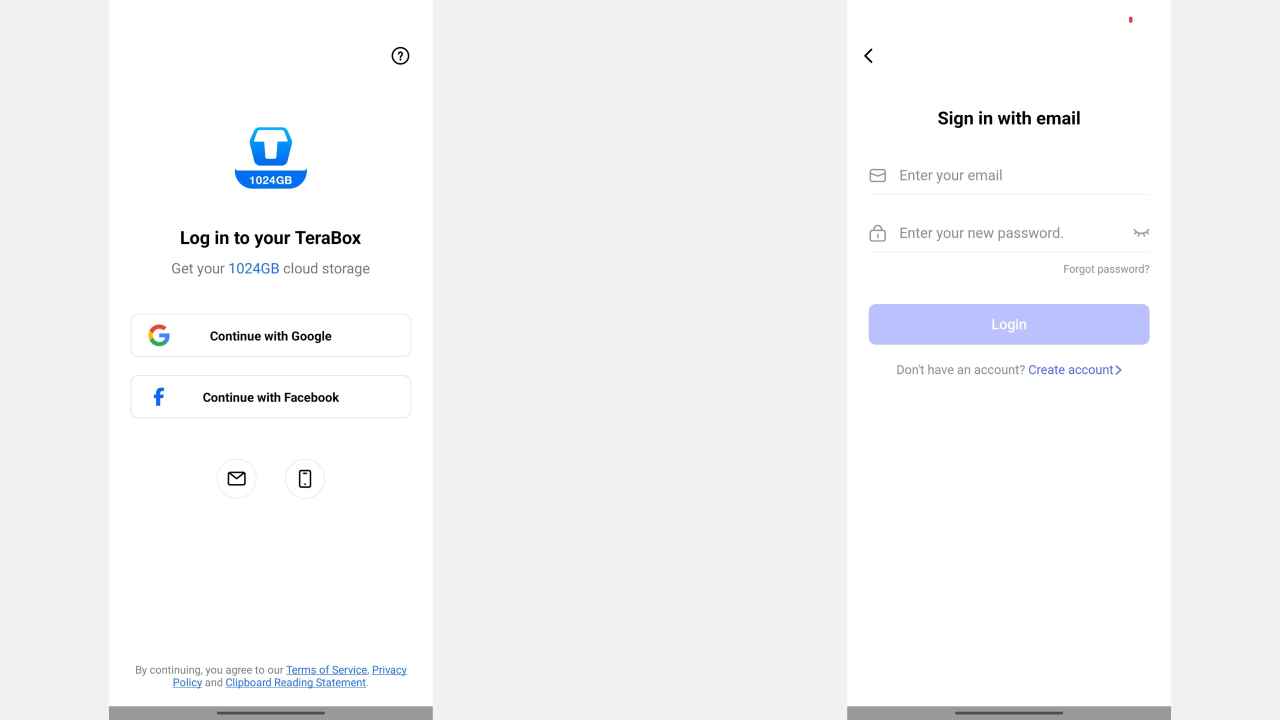
Step 1: Access your TeraBox account
The first step in getting back deleted data is entering into your TeraBox account. Navigate to your TeraBox website or utilize the app on your device as per your preferences. Type in your username and password to enter into your account.
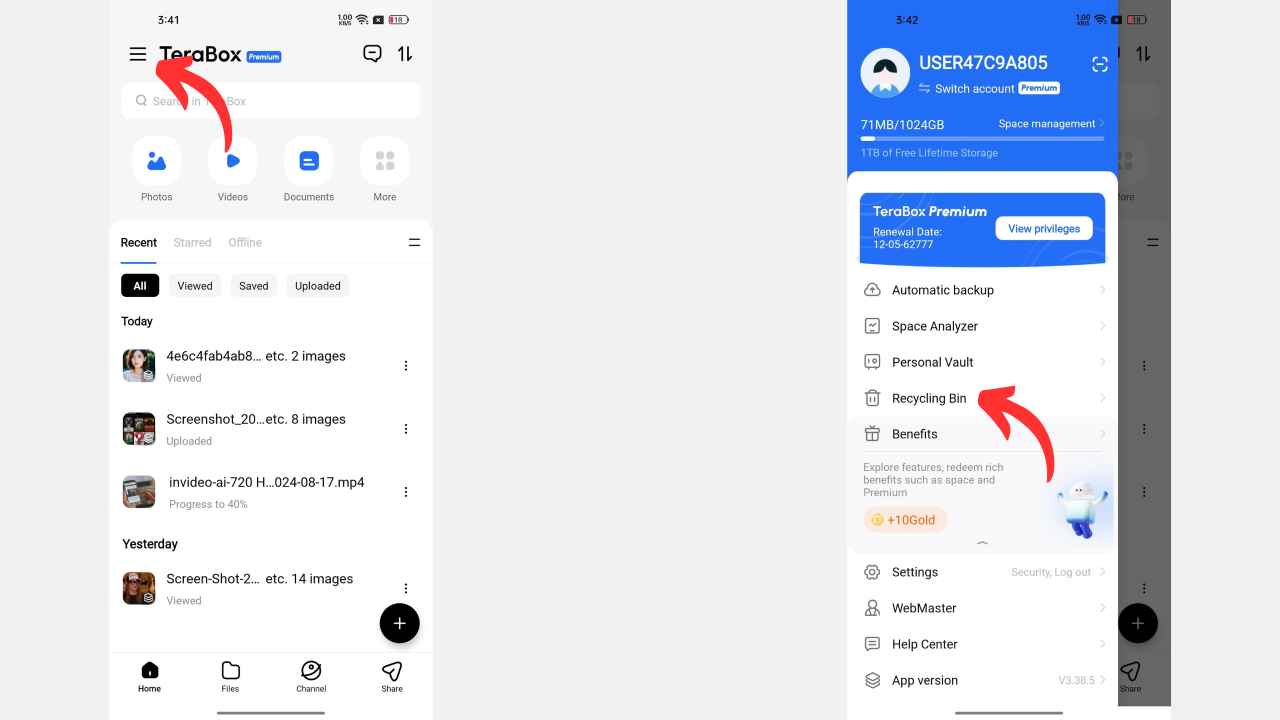
Step 2: Go to the Trash folder
After logging into your account, you have to locate the “recycle bin” or “trash” folder. This is where all your deleted files will be alive for a specific time.
Typically, this option is available on the left-hand side of the web interface. If you’re using the TeraBox mobile app, simply tap on the menu icon on the top left corner and click on the ‘Recycling bin’ option.
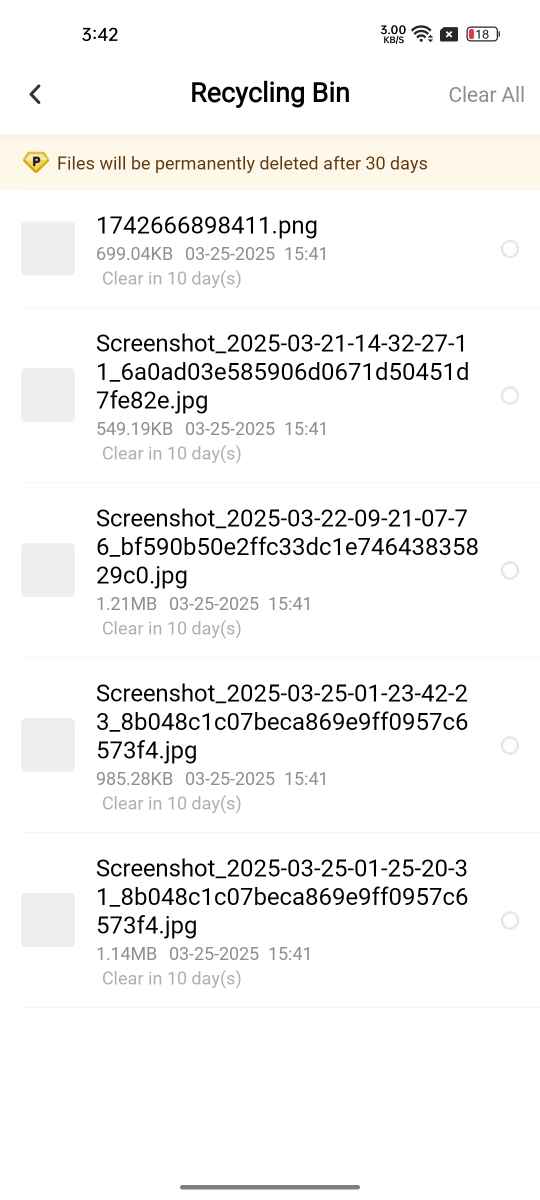
Step 3: Locate the deleted files
In the trash folder, you can find the recently deleted files. Take some time and search for the files you want to recover in the list.
You can use the search option when you have an issue locating a specific file on TeraBox. TeraBox usually groups files according to the date or kind.
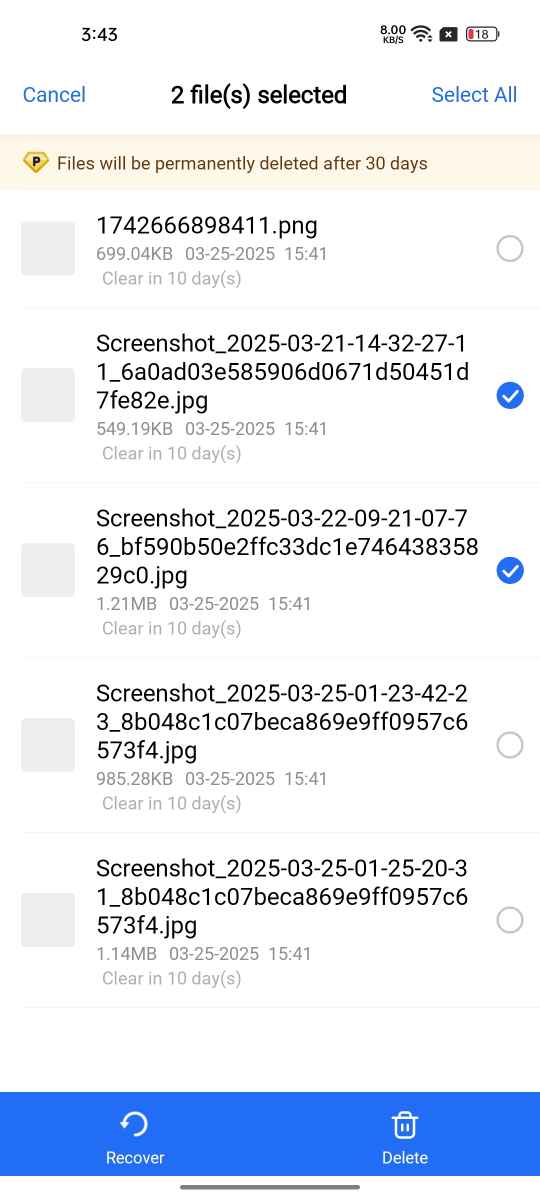
Step 4: Recover the deleted files
Once you have found the recovery files, check the boxes next to the file or folder to make your selection. Then, choose the recover or restore option.
After that, TeraBox will relocate the selected files to their original destination or the folder of your choosing. This process usually takes a few seconds to work, and thus, you can instantly get access to the deleted file.
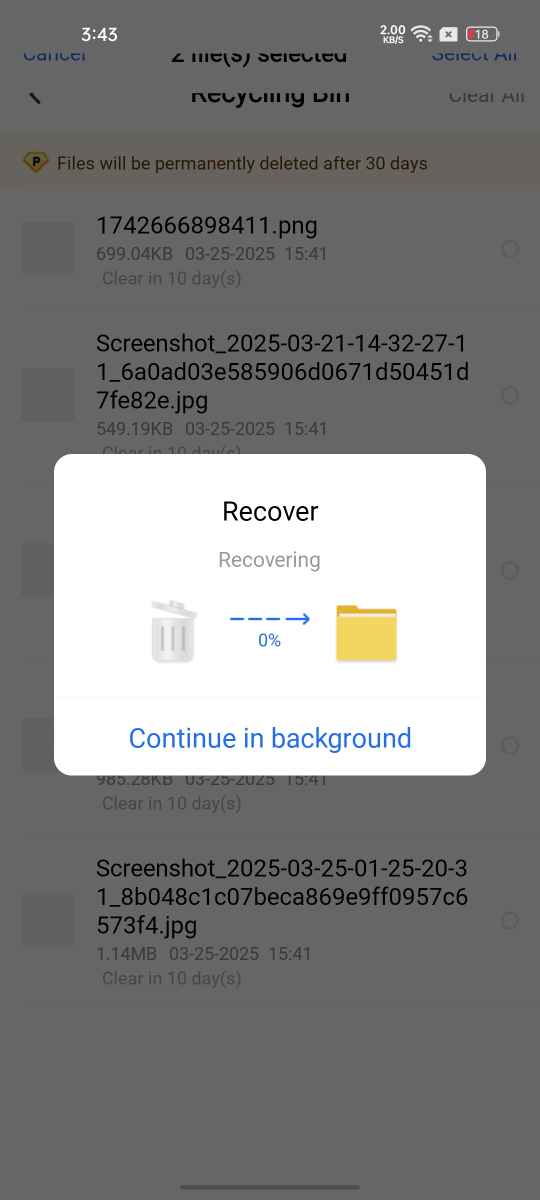
Step 5: Verify the recovery process
Finally, you should return to the folder or destination where the data were restored and check whether the files have been appropriately recovered.
Ensure all the details in the files remain intact by looking at the file names and contents. If everything looks good, then you have successfully recovered the deleted files.
If you encounter any trouble during these steps, you can go through the recovery procedure again or get assistance from TeraBox support.
How to do advanced file restoration
If your file is not available in the trash folder, you can use other file restoration methods, such as backups and third-party recovery tools. Here is how to use these methods effectively.
Use backups for file recovery in Terabox
Terabox lets users back up files and documents periodically. Upon enabling backup on your files, you can recover lost files by utilizing these backups. Here are the steps to follow.
- Navigate to the backup section in your TeraBox account
- Search and find the files you want to recover
- Then, you have to click the restore button that will bring the file/folder back to its original location
Remember to enable automatic backups on your vital files to prevent permanent data loss. Beyond the trash feature, it offers extra security for your account. Likewise, you have to update Terabox app regularly to protect against security vulnerabilities.
Use third-party recovery tools
If you are unable to get the deleted important files via the trash feature, you can use third-party data recovery software. The recovery software will act as an additional safeguard and give alternative ways for cloud storage file recovery beyond the built-in features of TeraBox.
Bottom line
Recovering deleted files in TeraBox is simple when you know the above steps. It assists you in recovering the files you have accidentally deleted instantly by accessing the Trash folder.
Always remember to back up your vital data and files and maintain good file organization to reduce the risk of data loss. If you have any issues or need advanced recovery, contact TeraBox support for assistance without any hesitation.
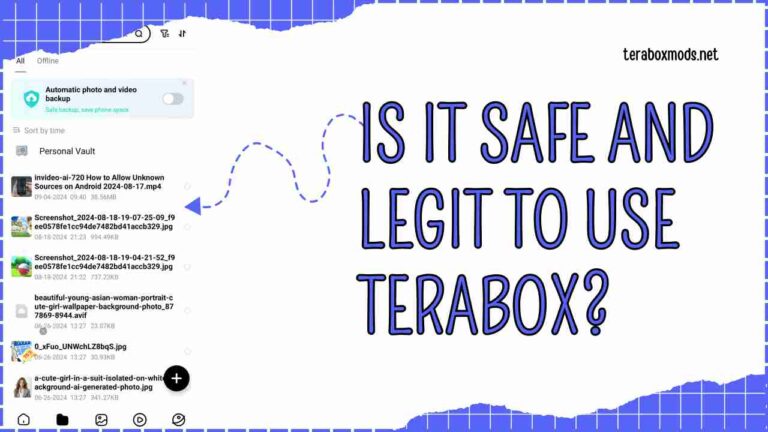

![How to Remove Terabox Ads [Updated 2025] How to Remove Terabox Ads](https://teraboxapkmod.app/wp-content/uploads/2024/07/How-to-Remove-Terabox-Ads-768x432.jpg)